For example: if your email address is [email protected], and you own the domain example.ly, you can set up [email protected] using Email Forwarding. Emails sent to [email protected] will arrive at [email protected]
To learn how to manage your Email Forwarders, please use the following steps:
- Login to client area https://my.register.ly
- Click Domains > My Domains
- Choose the domain that you want to create an Email Forwarder for and then click Manage Domain

- Email Forwarding management will allow you to Add/Edit/Delete Aliases
[fruitful_alert type=”alert-info”]Our system will check that your domain name NS is pointing to our DNS, and Email Forwarder MX is configured correctly.[/fruitful_alert]
- You can enable Email forwarder with one click “Enable Email Forwarding”, it will automatically add required MX records to your Domain DNS.
- For manual configuration you may enable Email Forwarding by adding the following MX Records to you domain
| Name/Host/Alias | TTL | Record Type | Priority | Destination |
| @ or leave blank | 3600 | MX | 0 | mx1.ns.ly |
| @ or leave blank | 3600 | MX | 10 | mx2.ns.ly |
Note: If you’re using Register.ly DNS Management Service for your domain, you can click [Enable Email Forwardign] button to automatically update domain MX records.
Add Alias
Source Address: Enter the email address you want to create.
- After adding an Alias, success message will be shown
- From Alias list, you can edit and delete created Aliases
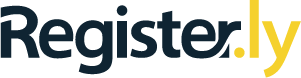

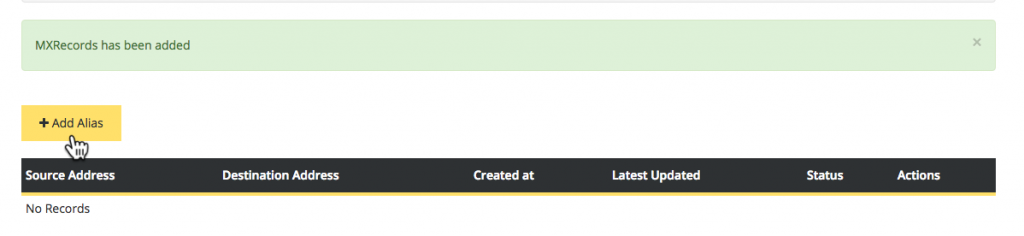
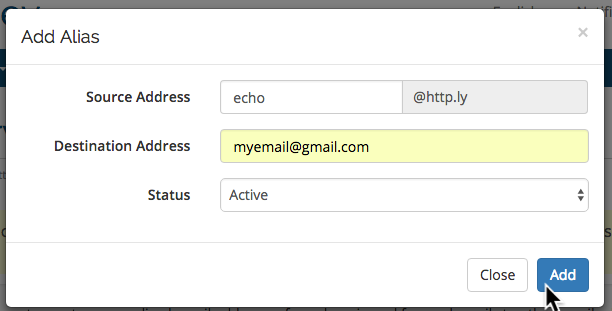

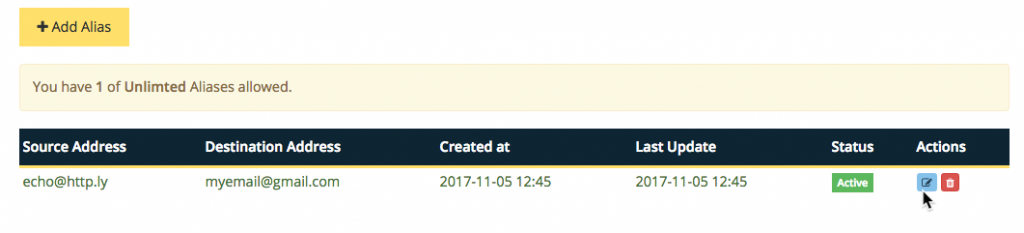
Leave a comment